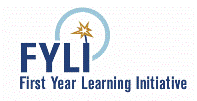
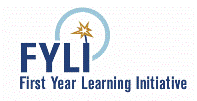
Download and unzip this scenario:
The following section describes what you need to do with the scenario. Have a Java book handy - the types of commands and variable definitions you'll need to program use the same ideas as Alice but they have a slightly different syntax!
Double-click the "MazeBot" class to edit it. You'll see the act() method - you must fill it out so the robot takes one step forward in the proper direction each time act() is called. Have the robot take a right-hand opening when possible - failing that, it should then try going forward, left, and back - in that order. Here's an act() method that would move the robot forward each time it was called, for reference:
public void act()
{
moveForward();
}
Click "compile" each time you make changes, then put another MazeBot in the maze and click play. Once your code is correct the robot should visit every location in the maze on its own.
When you have it working, take a screenshot (Windows: [Alt-Print Screen] and then paste) and print out the source code for MazeBot.
How to create zipped folder:
For Windows users: 1) right-mouse-button click on the file/folder, 2) SEND TO compressed (zipped) folder.
For Mac users: 1) Find the file or folder you want to compress, 2) Control + Click on the file/folder, 3) click on
'Compress Items', 4) this should create a new .zip file.
Your Name
date handed in
CS 110
Upload into Blackboard Learn by the due date. Remember the filenaming convention of Lastname_Firstname_Proj5.docx or something similar.